SET UP YOUR VPN
Creating VPN Connection on Mobile device (Android)
-
1
Click Settings icon
-
1
Click Settings icon
-
2
Select Wireless & Networks and tap on VPN
-
3
Tap Add VPN Network
-
4
Input connection name, select the type of your VPN connection - PPTP VPN, input VPN server address from your account data.
- Please be careful - don't use any additional symbols like spaces, http://, www, / ...etc in the server address.

- 1Click Settings icon
1Click Settings icon- 2Select Wireless & Networks and tap on VPN
- 3Tap Add VPN Network
- 4Input connection name, select the type of your VPN connection - PPTP VPN, input VPN server address from your account data.
- Please be careful - don't use any additional symbols like spaces, http://, www, / ...etc in the server address.

Cisco Linksys RV042 Dual WAN VPN Router
5
Input your Username and password that you received from VPN account service in e-mail.
6
Save it and tap Connect.
7
Connect. To connect to the VPN server:
- Select Home > Menu > Settings.
- Tap Wireless & networks.
- Tap VPN settings.
- The VPN connections you have added are present in the list.
- Tap the VPN you wish to connect to.
- A dialog box will open asking for your credentials, enter them and click connect.
- When you are connected to VPN, you will see an ongoing notification in the Status bar on your Android device. If you are disconnected, you will receive a notification and an option to go back to the VPN settings section

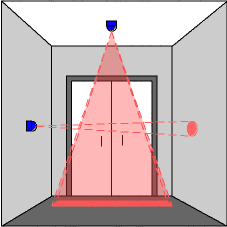
Comments
Post a Comment